Presentation handouts serve as valuable resources that can enhance your delivery, reinforce key points, and provide additional information to your audience. While PowerPoint is widely used for creating dynamic presentations, it can also be a powerful tool for designing compelling handouts. In this article, we will explore essential tips and techniques to help you create impactful presentation handouts using Microsoft PowerPoint.
Benefits of using a Presentation Handout
A handout serves a specific purpose by providing additional value to your presentation. It contains information that either expands on or refers to the content covered in your presentation, allowing you to delve deeper into topics that may have only been briefly mentioned. By including this information in the handout, you can keep your slides clean and uncluttered.
Furthermore, a handout can serve as a summary of your arguments and alleviate the pressure on your slides. Detailed facts and figures can be moved to the handout, allowing your PowerPoint presentation to maintain a polished and professional appearance.
Handouts offer several advantages to your audience, depending on when they are distributed:
- Following the Presentation: By distributing handouts during the presentation, the audience can easily follow along with what is being said, ensuring they have all the necessary information at their fingertips.
- Personal Note-Taking: Handouts enable the audience to make their own notes, supplementing or clarifying the material presented according to their own understanding and needs.
- Overview for Interested Parties: Handouts provide interested parties with an overview of the content you have presented, allowing them to review and digest the information at their own pace.
How to Make Presentation Handouts via PDF
- Save a new copy of your PowerPoint presentation.
- Remove any duplicated or overlapping visuals or any elements that may not print clearly.
- Click on the File tab and select Export.

- Select PDF as file type.
- Click Options if a window pops-up.

- Under the Publish what option, choose Notes pages from the drop-down menu.

- Press OK then Save.
Instead of opting for physical copies and distributing your material in print, consider an eco-friendly approach by saving it as a PDF and utilising an Email Marketing System for distribution. By doing so, you can contribute to saving trees while still reaching your audience effectively. Although you may not have access to highly detailed analytics, you will still receive valuable data on email open rates and engagement, providing useful insights for your marketing efforts.
How to Make Presentation Handouts via Video
There is often an unspoken assumption that handouts must be in the form of a document, typically with slides. However, this is not always the most effective method for delivering follow-up content. While paper or PDF handouts have their advantages in terms of simplicity and distribution, they also have limitations. They can feel impersonal and may be overlooked if they contain dense information.
Fortunately, there is a powerful alternative using PowerPoint: recording narration and outputting it as a narrated video. This approach is more engaging and effective in refreshing your audience’s memories.
- Create a simplified version of your PowerPoint presentation.
- Record yourself presenting the presentation. Capture your narration using PowerPoint’s recording feature.
- To save your video, go to File and select Export.
- Choose Create a video. Make sure Use timings and narrations is selected on the drop-down menu.
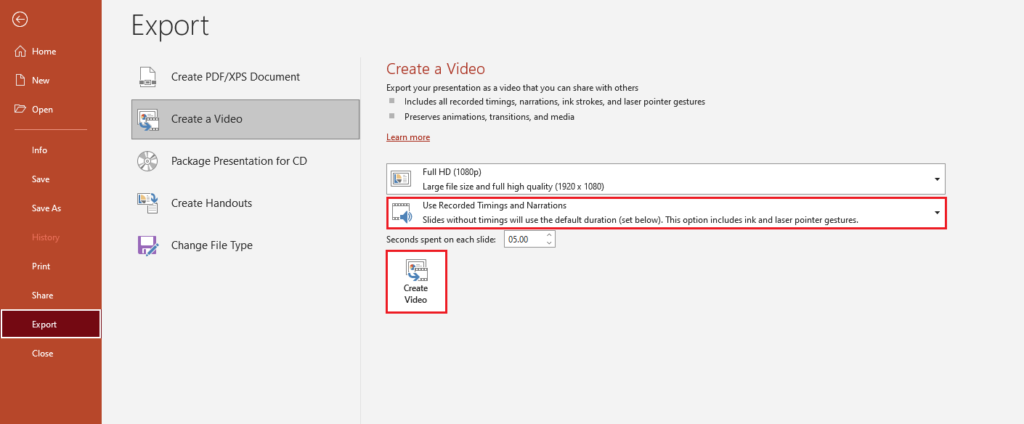
- Upload your video online.
How to Make Presentation Handouts via Handout Master
- In your PowerPoint presentation, go to the View tab.
- Select Handout Master under the Master Views submenu.

One of the advantages of this method is its user-friendly nature, allowing you to effortlessly choose slides from your presentation to serve as the basis for your handout. With just a few clicks, you can select the most relevant slides to include. Furthermore, customising headers and footers is a breeze, enabling you to insert your contact details or page numbers to enhance the professional appearance of your handout. This level of customisation ensures that your handout aligns perfectly with your specific needs and branding.
Designing your handout becomes a hassle-free task as PowerPoint offers a seamless way to choose the size, number, and layout of your pages. This convenient feature simplifies the process of printing physical copies or sharing the handout electronically with your audience. Whether you prefer a hard copy or a digital file, PowerPoint offers the versatility to meet your distribution needs effortlessly.
Tips to Further Enhance Your Presentation Handouts in Powerpoint
- Use Consistent Visual Elements: Maintain consistency with your presentation by using the same colour scheme, fonts, and graphic elements in your handout. This creates a cohesive and professional look.
- Incorporate Callouts and Annotations: To draw attention to important points or provide additional explanations, consider adding callouts or annotations to your handout. These visual cues can help guide your audience’s understanding and reinforce key concepts.
- Utilise Infographics and Charts: Visualise data and complex information by incorporating infographics and charts into your handout. This helps to simplify complex concepts and makes the information more digestible for your audience.
- Include Relevant Quotes or Testimonials: To add credibility and interest to your handout, consider including relevant quotes or testimonials from industry experts or satisfied clients. This can reinforce your key messages and provide social proof.
- Consider Interactive Elements: Take advantage of PowerPoint’s interactive features, such as hyperlinks or navigation buttons, to create an interactive experience within your handout. This allows your audience to explore related resources or navigate to specific sections with ease.
Digital handouts offer a multitude of benefits. They provide a more engaging and interactive resource for your audience, enhancing their overall experience. Furthermore, the digital format allows you to track its reach, easily update the content, and measure its success. This level of flexibility and adaptability is invaluable in today’s fast-paced world.
Distributing your handout before you start speaking is a common mistake that can significantly impact audience attention. Once they have something to read, their focus may shift, making it challenging for even the most skilled presenter to command the room’s full attention.
Instead, consider withholding the handout until the end of the session. However, it’s essential to inform your audience beforehand that a handout will be available. This approach ensures they remain attentive and engaged throughout the presentation, without the distraction of trying to capture every detail in their own notes. A simple reassurance at the beginning can go a long way in fostering an environment of focused interaction.


Recent Comments