While persuasive content and a well-structured storyline are vital, integrating engaging presentation transitions and animations can significantly enhance your presentation’s effectiveness. These visual elements not only captivate your audience but also reinforce key points, ensuring sustained interest throughout the session. In this article, we will explore the best presentation transitions and animations that can elevate your business presentations to new heights.
Animation vs. Transitions
Animations and transitions are two distinct features that contribute to the visual appeal and overall flow of your presentation.
Presentation Animations refer to the effects applied to individual elements (such as text, images, shapes, etc.) within a slide. These effects determine how elements appear, disappear, or move on the slide during the presentation. Animations help add emphasis, interactivity, and engagement to your content, making it more dynamic and visually appealing. Animations are typically used to reveal content step-by-step, draw attention to specific points, or create engaging effects.
Transitions, on the other hand, control how one slide moves to the next during the presentation. They apply to the entire slide and dictate the visual effect used to switch from one slide to another. Transitions help in creating a seamless flow between slides and avoid abrupt jumps, making the presentation look more professional and polished. Transitions play a crucial role in pacing and ensuring smooth movement between different parts of your presentation.
Best Presentation Transitions in PowerPoint
It is essential to avoid overcrowding your slides with excessive information, preventing them from appearing cluttered and overwhelming. In presenting, the key focus should be on you, the speaker. Your audience’s attention should be wholly directed towards your words and delivery, not fixated on the visuals.
Keep it simple and clear on your slides, letting your expertise shine. When your presence captivates and slides complement your narrative, your presentation will have a lasting impact on your audience. It’s about you, not excessive content on the slides.
Here are the primary presentation transitions that are frequently used in PowerPoint business presentations.
- Fade – The current slide gradually fades out, revealing the next slide. It’s a subtle and classic transition that works well for most presentations.
- Push – The previous slide pushes the new slide into view, creating a dynamic effect. You can choose from four directions: bottom, left, right, and top.
- Wipe – The new slide replaces the previous slide with a sweeping motion from a specified direction, wiping the old slide away.
- Cover – The new slide covers the previous slide, sliding in from one of eight directions.
- Uncover – The previous slide moves aside, uncovering the new slide underneath, which can be a great way to reveal content.

To use these, simply select the Transitions tab and choose your desired transition. Remember to use transitions sparingly and purposefully to enhance your presentation without distracting from the content or message.
Best Presentation Animations in PowerPoint
Incorporating the best presentation animations in PowerPoint can take your presentations from ordinary to extraordinary. Remember, animations are a powerful tool to enhance your message, not overpower it. Choose animations that align with your content and storytelling style, and use them strategically to emphasise key points and maintain your audience’s attention.

Entrance Animation Effects
To avoid displaying all slide elements simultaneously, consider incorporating entrance animation for certain objects. You have the option to trigger the animation to start on click, with the previous animation, or after the previous animation. Additionally, you can adjust the animation’s duration to control how long it lasts, and even apply a delay to the animation if desired.
In PowerPoint, click on the Animations tab and select More Entrance Effects to see all list of entrance animations.

Emphasis Animation Effects
To bring focus to a particular object on your slide, employing an emphasis animation effect is highly effective. It is essential to note that emphasis effects can only be added to objects that already exist on the slide. If you have applied an entrance animation to the same object, the emphasis effect will occur after the object has entered and is visible on the slide. Furthermore, remember that objects with emphasis animation will not disappear from the slide, as that functionality is reserved for the exit animation effect.
Like the Entrance Animation, select the Animations tab and select More Emphasis Effects to see all list of entrance animations.
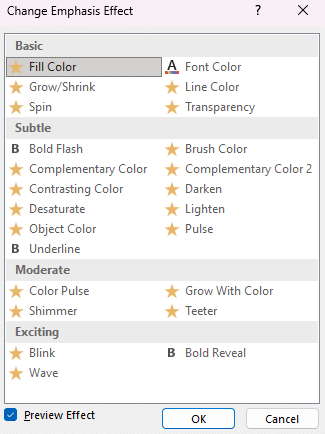
Do note that not all emphasis effects will be applicable to all types of elements within your presentation. For instance, when animating an image, options such as Font Color and Bold Flash will be inactive and cannot be selected. Similarly, if you intend to animate a specific shape, choices like Shimmer and Grow with Color will not be accessible.
For most business presentations, it is advisable to focus on the available Basic and Subtle emphasis effects, while excluding the Grow/Shrink and Spin options. By doing so, you ensure that your animations add value to your presentation rather than overwhelming your audience. Remember, a successful presentation should captivate and inform, not create confusion or distraction.
Exit Animation Effects
Exit animations in PowerPoint refer to the effects applied to objects or elements on a slide when they are leaving or disappearing from the screen. These animations can be used to make the elements exit in a smooth and visually appealing manner, providing a seamless transition to the next slide or concealing content when it’s no longer relevant.
Click the Animations tab and select More Exit Effects to see all list of entrance animations.
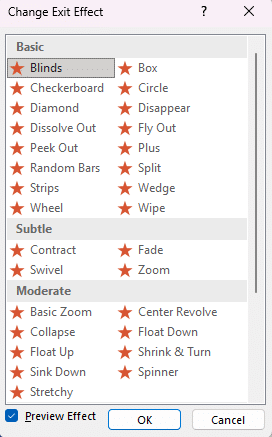
Common exit animation effects in PowerPoint include Fade-out, Fly-out, Disappear, Wipe, and Zoom-out. These effects allow elements to leave the slide smoothly, creating a cohesive and visually engaging presentation.
Remember to use exit animations purposefully and sparingly. Overusing animations can be distracting and take away from the effectiveness of your presentation.
Motion Path Animation Effects
Motion path animation in PowerPoint is a powerful feature that allows you to control the movement of objects on a slide along a specified path. With motion path animations, you can add dynamic and engaging movement to your presentation, making it more visually appealing and interactive.
To apply a motion path animation in PowerPoint, go to the Animations tab and select More Motion Paths to see all list of entrance animations.
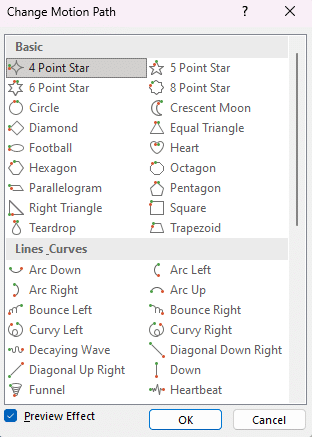
Motion path animations are particularly useful for showcasing processes, demonstrating data flows, or adding a dynamic touch to your presentations. You can animate objects to follow straight lines, curves, arcs, or custom paths to match the content’s context and visual storytelling.
Adding Sound Effects in your Animations
Adding sound effects to animations in PowerPoint for business presentations can enhance engagement and emphasise key points effectively. Sound effects in business presentations are not essential and may be optional, however, if there are instances where you find it necessary to include sound effects in your slide animations, here’s a guide on how to do it:
- Select the animated element you want to add sound effects to.
- In the Animation Pane, click on the animation you want to add sound effects to. A small triangle will appear on the right side. Click on this triangle to access more options, and then choose Effect Options.

- Under Sound, choose from the available options.
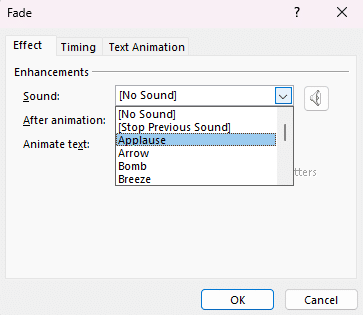
Be mindful of adding sound effects in moderation and with intention. Too many or distracting sounds can diminish the professionalism and clarity of your presentation. Go for sound effects that harmonise with the animation and content, elevating the overall audience experience.
Conclusion
While some presentations may call for extravagant effects, the majority of business presentations benefit from a more restrained approach. By adopting basic animations, you can enhance clarity, professionalism, and consistency in your presentations while making efficient use of your valuable time. Remember, the heart of your presentation lies in your content and delivery – animations should serve to complement, not overshadow, your message.


Recent Comments